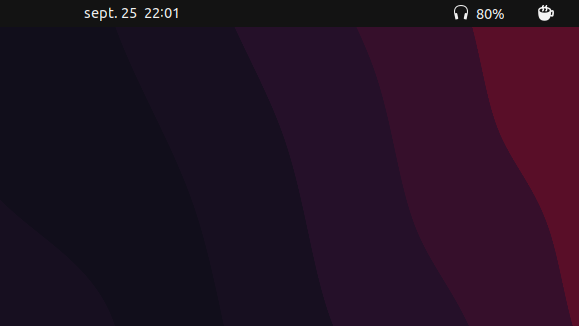Bring Wikipedia page previews to the web: part 1 - implementing the frontend

Why?
Wikipedia's page previews are so useful, instead of openings tons of new tabs while researching something, you can find a summary of the topic by simply hovering over the link, in this blog post we will be trying to achieve something similar but on our own website.
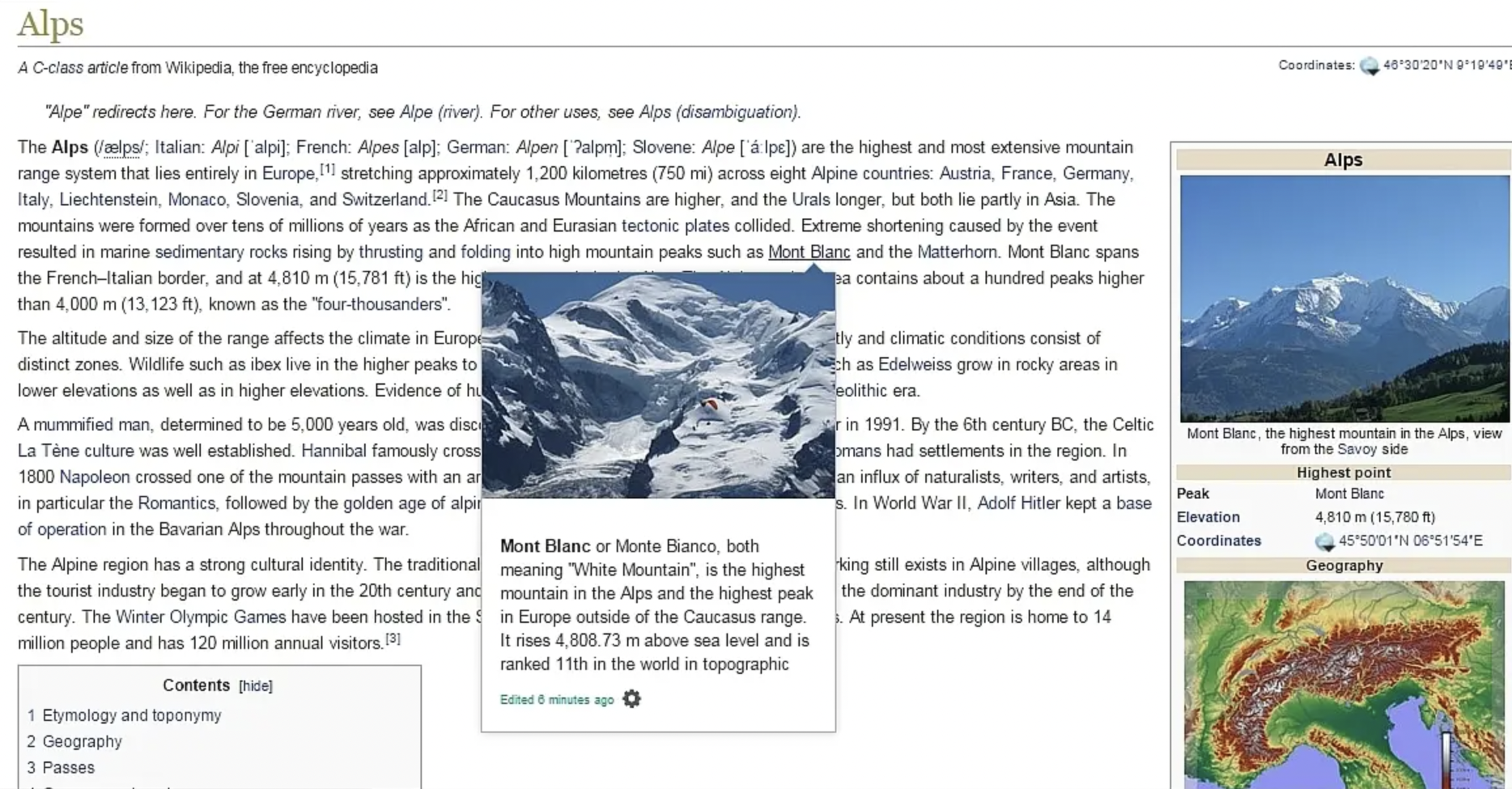
How?
This project consists of two parts:
- The frontend: a javascript library that will be loaded in our website
- Crawler service: a REST API that will navigate to the requested website and send back some useful metadata as well as a screenshot
TL;DR Here is an amazing draw that illustrates the project idea:
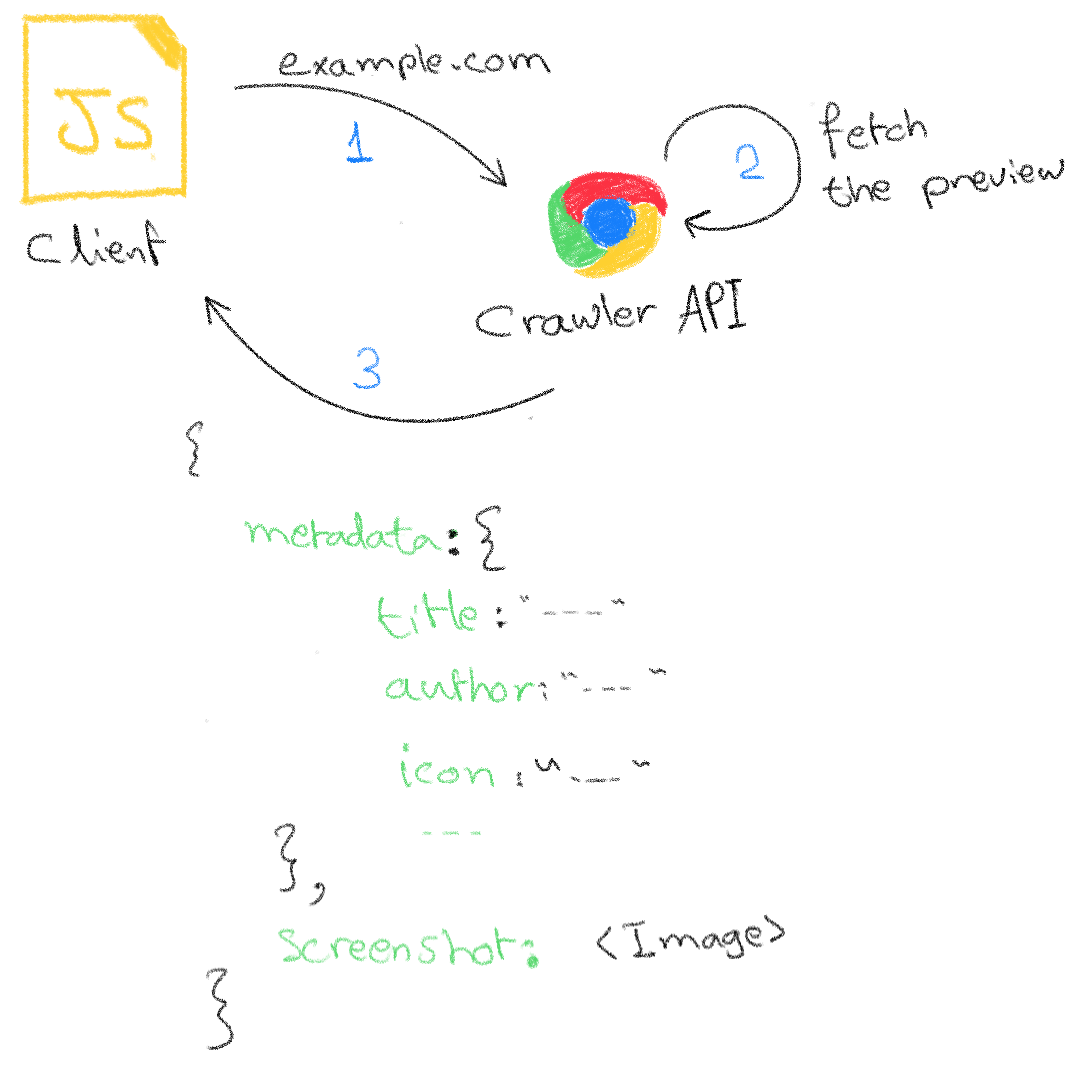
Demo
This is an example of what the final project will look like:
↓ hover over this link
Ubuntu Linux distribution
Implementation
The links preview SDK (frontend)
Preparing the testing data
As we don't have the backend service yet, we can mock the data that we need while working on the frontend side.
Let's take as an example the website ubuntu.com, this is what the backend will return later:
Preparing a testing website
We also need a dummy website where we can test our frontend script, we can simply create an HTML file that look like this:
Then serve it from a basic HTTP server with something like this:
The Javascript script
Now we are ready to get into the business! we have everything we need to develop the script:
links-preview.jsThe main tasks of the frontend script are:
- Scan all the anchor tags in the website ()
<a href="..."></a> - For each scanned element:
- Get the preview from the backend service (the crawler): we will look into this step in more details later in part 2
- Setup a listener when the user hover over the element and show the preview UI element on trigger
- Setup the opposite listenner where it hides the preview popup when the user move the mouse out of the element
For the sake of simplicity we will be looking for all the anchor tag elements without advanced filtering:
We will ask the crawler service (backend) for the data (metadata + screenshot) for each element:
Now that we have the necessary tools let's finish the step 2:
As mentioned previously, we need a basic mock data to test the script for the moment, we can set the previews manually:
The final step on the frontend side is the preview popup, in other words the actual preview that the user will see, to keep it simple and avoid sharing a lot of code in this blog, I've added the final frontend script code along with preview popup in this repo.
TL;DR: You can see the final result live at this demo website .
And voilà, the frontend side is done, in part 2 will look into building a REST service that does some web scrapping to get the metadata along with taking a screenshot of the requested website.